After completing the editing of personal courseware, click the 'Presentation' button in the editing interface to enter the presentation screen. The operating instructions for the presentation screen are as follows.
After entering the presentation screen, just like a traditional PPT presentation, it initially appears as a blank screen. By clicking the left mouse button anywhere, you can trigger the courseware to gradually play and display the content, as shown in the figure below:
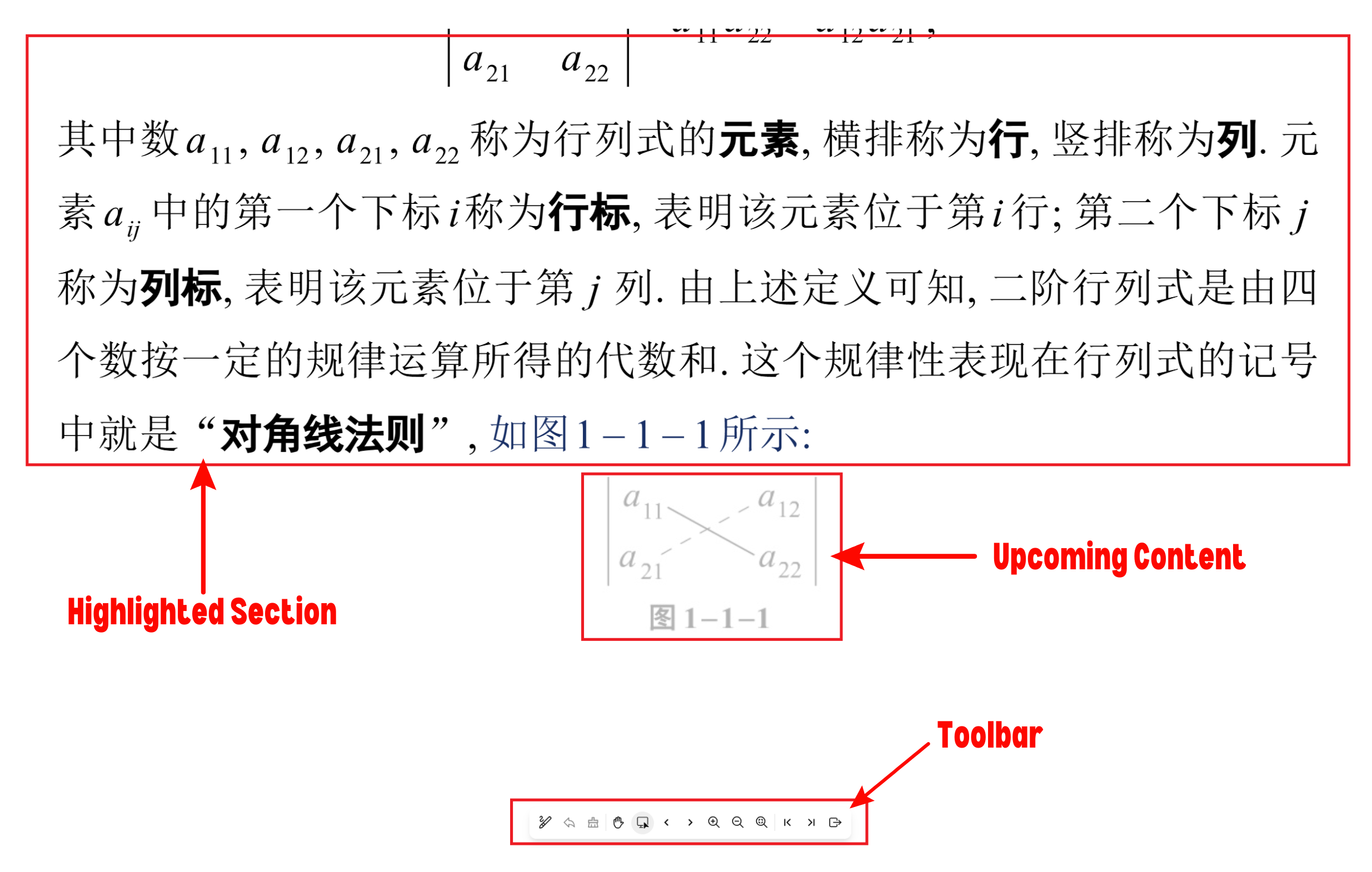
With each click, in addition to displaying the current step’s presentation content, the content of the next step will appear in a semi-transparent mode to give the presenter a preview of what comes next.
At the bottom of the presentation screen is the toolbar. By default, the toolbar is hidden. To display it, move the mouse to the bottom of the screen, and the toolbar will appear.
The functions of the toolbar are explained as follows:
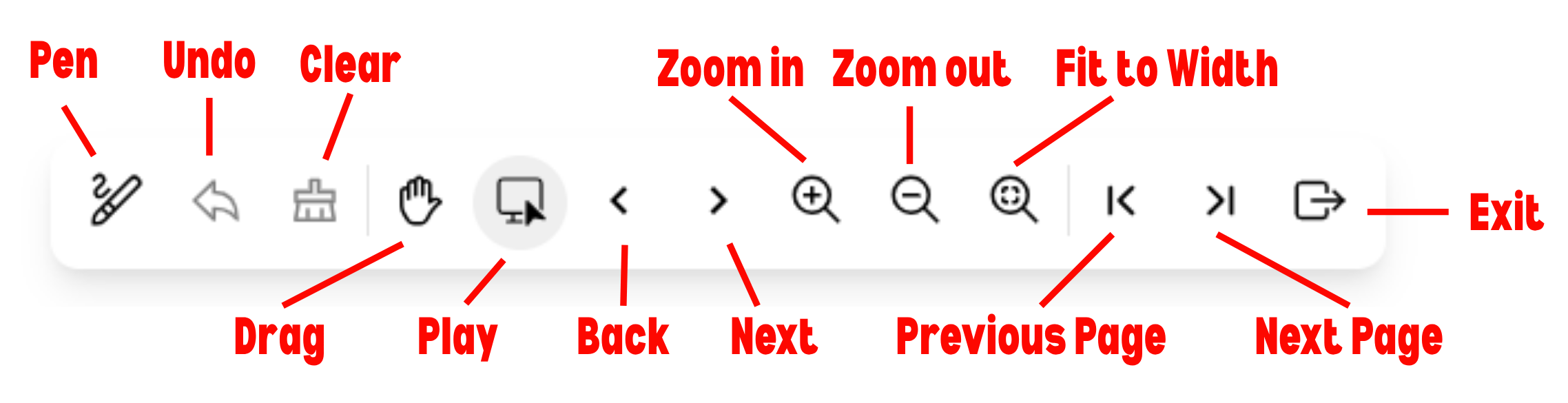
Pen: During the presentation, click the Pen button. By holding down the left mouse button and dragging on the screen, you can highlight key parts of the presentation content.
Undo: If annotations have been made with the pen, click the Undo button to remove the last stroke.
Clear: If annotations have been made with the pen, click the Clear button to remove all annotations.
Drag: After clicking the Drag button, hold down the left mouse button and move up or down in the presentation screen to scroll the content vertically. This function can also be achieved using the mouse scroll wheel.
Play: The default toolbar button. In Play mode, left-clicking the mouse in the presentation screen will trigger the step-by-step display of the content.
Back: If too much content appears at once, click the Back button to return to the previous step.
Continue: Works the same as left-clicking the mouse in Play mode; clicking the Continue button triggers the step-by-step display of the content.
Zoom In: If the presentation content is too small to see clearly, click the Zoom In button to enlarge it proportionally.
Zoom Out: If the presentation content is too large, click the Zoom Out button to reduce it proportionally.
Fit to Width: Enlarges the presentation content to directly fit the current screen width for optimal viewing.
Previous Page: Click the Previous Page button to return to the page displayed earlier.
Next Page: Click the Next Page button to proceed to the following page in the presentation.
Exit: Exits the current presentation mode and ends playback.